Hierarchical WOLV is not a separate control, it is common WebObjectListView that is configured in a special way.
Hierarchical WOLV allows you to display hierarchical data.
Example
An example of a chart:
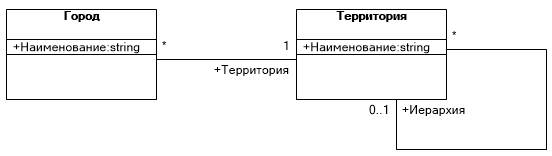
configure hierarchical WOLV
Display a list of Территории in a hierarchical manner.
- Configure L-view Territory.
- Kastrati WOLV.
configuring L-view
To WOLV earned, you want the property Иерархия fell in L-view. By default it includes only Иерархия.Наименование, you must add a reference to Иерархию and to remove from it the visibility to not show the user list on the form keys (PrimaryKey) Territories.
setting WOLV
Setting WOLV is to specify the hierarchical properties. In the code download page ТерриторияL method PreLoad() following code is added (enable hierarchical mode):
protected override void Preload()
{
WebObjectListView1.HierarchyProperty = Hierarchy;
}
Result
The panel added button to toggle the view WOLV: 
If the button is pressed, the WOLV acquires the following form:

In this view WOLV’a (yet) missing Pager’s, and add the buttons to collapse and expand the hierarchy.
When you press the button WOLV acquires the usual form:
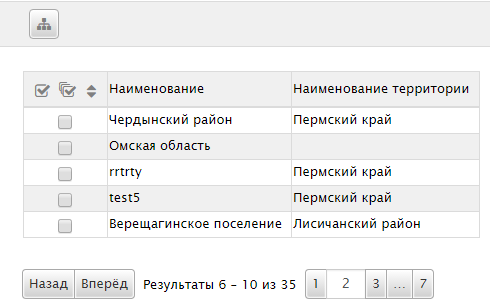
displays the parents, not which a constraint
Hierarchical WOLV supports the ability to display the hierarchy in the case of the restrictions imposed on parent elements by analogy with OLV in Windows applications.
To enable this mode requires the property UseLimitFunctionExtension corresponding instance WOLV assign a value true.
The restriction on parent elements may be superimposed as in the WOLV-e and lucapa if WOLV in the hierarchical mode is used to select object on the form, raised on luckau (using WOLVSettApplyer).