The search system allows to search the displayed list items. In contrast filters, search does not impose a limit on the list, it only selects objects using flags.
Enabling search
By default the search is enabled. The inclusion of search answers operation Search. To disable the search button you need the page loads to set this operation in false:
webObjectListView1.Operations.Search = false;
Enabling this option adds the Toolbar WOLV search button 
Clicking on this button, an additional panel.
Simple search
If operation FullViewSearch == false, the panel will appear simple search:
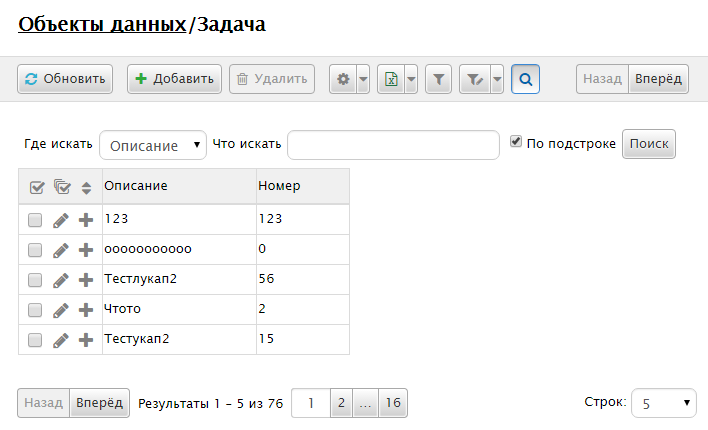
This type of search offers the user to select a specific column which is searched.
search the entire presentation
If operation FullViewSearch == true, you will see a search bar throughout the performance:
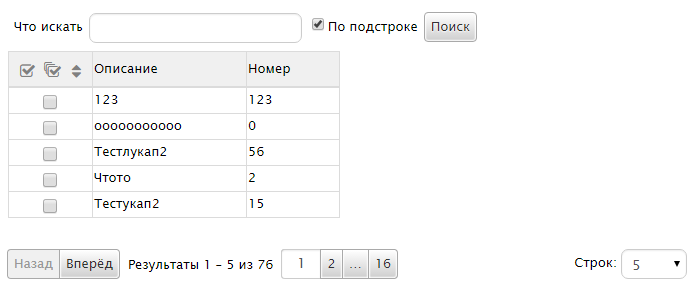
From a simple search it differs in the absence of selecting a data column, as the search is performed on all columns at once.
Rules
- If the field is a string, it is searched for occurrences of a substring in a string.
- If the field has any other type, it is searched for an exact match with the entered string.
Special Characters
The input string is a valid use of the following symbols:
*- any number of any characters (including 0).?- any single character.[abcdef]or[a-f]any of the characters.[^abcdef]or[^a-f]- any character except those specified.