MsDropDown is web control, which allows you to view the list in a drop-down list (similar MasterEditorAjaxDropDown) with the icons for list items.
Below shows an example of displaying this control on web form.
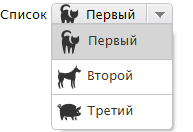
Public properties MsDropDown
| Property | Description |
|---|---|
Items |
List items |
SelectedItem |
Selected element |
ReadOnly |
the Flag responsible for allow/disallow manipulation of control |
MsDropDownItem and its properties
Each Item (list item) is an instance of the class MsDropDownItem.
| Property | Description |
|---|---|
Text |
Main text by which to identify the object in display list |
ImagePath |
Path to the picture you want to display next to the text |
Description |
Description, alternate text, which will be located near the main |
Connection
The connection is possible using a page layout content list is available only manually in the code. To do this in the markup of the page .aspx we need to add the appropriate control:
<ac:MsDropDown ID="<ID of control>" ReadOnly="<False/True>" runat="server"/>
Use
Use MsDropDown (as MasterEditorAjaxDropDown) appropriate when it is known beforehand that the number of craftsmen small and there is no need to select them to raise a separate form of choice.
Sample code
To get the list shown in the picture above, you should do the following:
Code .aspx page:
<div class="clearfix">
<asp:Label CssClass="descLbl" ID="ctrlTestMsDropDownLabel" runat="server" Text=List EnableViewState="False">
</asp:Label>
<ac:MsDropDown ID="ctrlTestMsDropDown" ReadOnly="False" runat="server"/>
</div>
Creating a list of elements:
/// <summary>
/// Creating a list of elements of <see cref="MsDropDown"/> when loading the control.
/// </summary>
/// <param name="e">event Parameters.</param>
protected void Page_Load(object sender, EventArgs e)
{
// Create list items programmatically.
// Text - the primary text by which to identify the object in the display list.
// ImagePath is the path to the picture you want to display next to the text.
// Description - additional text that will be located next to the main.
var item1 = new MsDropDownItem();
item1.Text = "First";
item1.ImagePath = "/Images/cat.png";
item1.Description = "List element";
var item2 = new MsDropDownItem();
item2.Text = "Second";
item2.ImagePath = "/Images/dog.png";
item2.Description = "List element";
var item3 = new MsDropDownItem();
item3.Text = "Third";
item3.ImagePath = "/Images/pig.png";
item3.Description = "List element";
// Add created elements to the control.
ctrlTestMsDropDown.Items.Add(item1);
ctrlTestMsDropDown.Items.Add(item2);
ctrlTestMsDropDown.Items.Add(item3);
}