Example of using Flexberry ASP.NET
To generate a web application using Flexberry Desinger you need to:
- To create a class diagram.
- To create a diagram with shapes
- To generate objects
- To compile the objects
- To generate a web application
*Note: To accelerate the process of creating the application, you can use prototypical
Example:
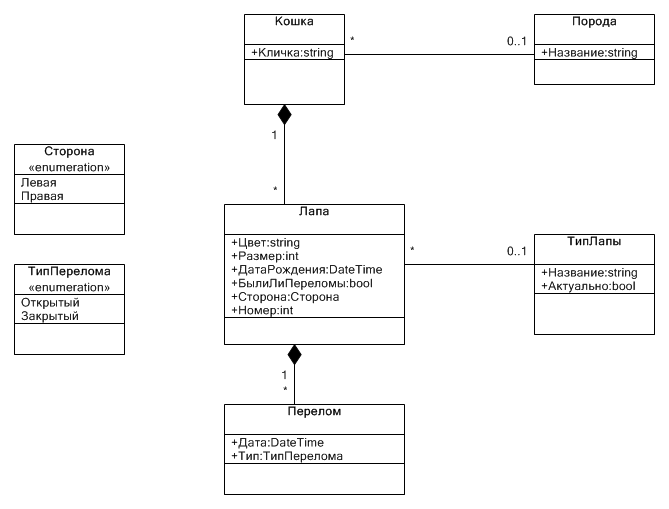
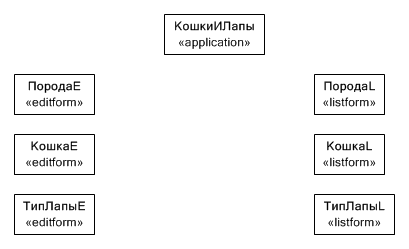
Next, you need to generate code using the plugin ASP.NET, only the objects(objects). You need to align the structure of the database before doing this by clicking SQL -> (select database) -> database Привести in accordance with моделью, to specify required connection settings. You also need to compile the project.
Generation of objects
To generate objects using the menu Stage ASP.NET
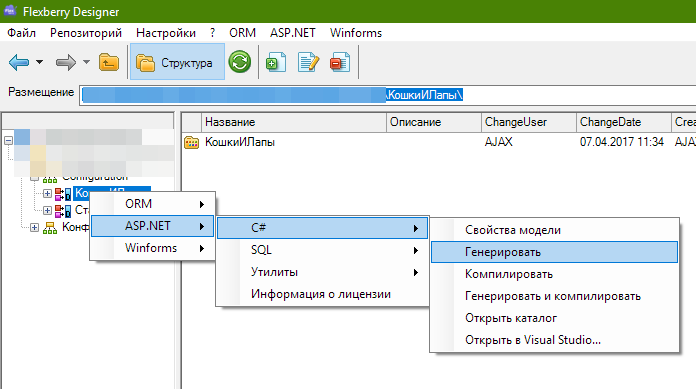
To generate objects, you must select the menu item ASP.NET -> C# -> Генерировать and select objects.
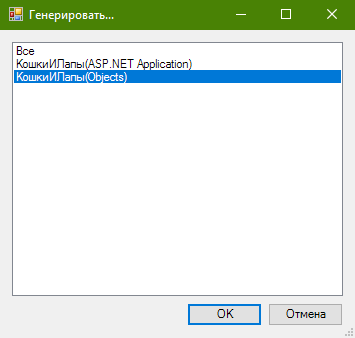
As a result, in the folder to which generated code for this application, you will see a project with objects.
Compilation of objects
To compile objects, you must select the menu item ASP.NET -> C# -> Компилировать and select Objects.
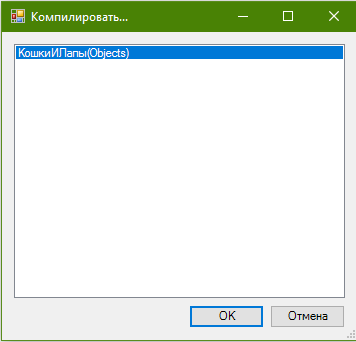
As a result, the project sites will be compiled in .The DLL file.
plugin Connection ASP.NET to Flexberry Desinger
By default, the plugin usually connected. If the plugin is not, then it can be connected in the following way: select in the toolbar Flexberry Desinger item Настройки -> Модули and add to the list of plugin ASP.NET.
Generation of project and configuration database
- The generated project by clicking on the menu item
ASP.NET->C#->Генерировать, chooseASP.NET Application - Next you need to create authority
SQL-> (select database) ->Полномочия->Создать полномочия. - If you want to create a default user (admin, admin), you can do menu item
SQL-> (select database) ->Полномочия->Создать user умолчанию - After generation is successfully completed, you can click on the menu item
ASP.NET->C#->Открыть in Visual Studio...
Note : All forms with Cyrillic names when generating transliterated. This is done to avoid errors associated with Cyrillic URL in the address bar.
Re-generation ASP.NET applications
When you re-run the generator overwrites the code in all the web forms were not used appropriately review FlexberryAutogenerated (see below “disable the generation of forms”). To avoid accidental loss of changes made by the developer, by generation (generation considered repeated if there is a non-empty project file), the developer displays a warning:

If you select Нет the future generation is not performed.
disable the generation of forms
If you want the code file of the web form is not overwritten when you regenerate, you need to add in the beginning of the file review
/* FlexberryAutogenerated="False" */
for cs files and
<%-- FlexberryAutogenerated="False" --%>
for. aspx files.
job Description generator ASP.NET
- The nuances of generating web forms described in the article Generate forms in Flexberry ASP.NET