View describes some logical combination of:
- own class attributes,
- masters of any depth and their attributes
- representations of datalow.
Therefore, for easy editing view uses a special form editor.
This form is invoked from the tab Представления when editing class properties.
Call edit form submissions
- Open a class diagram
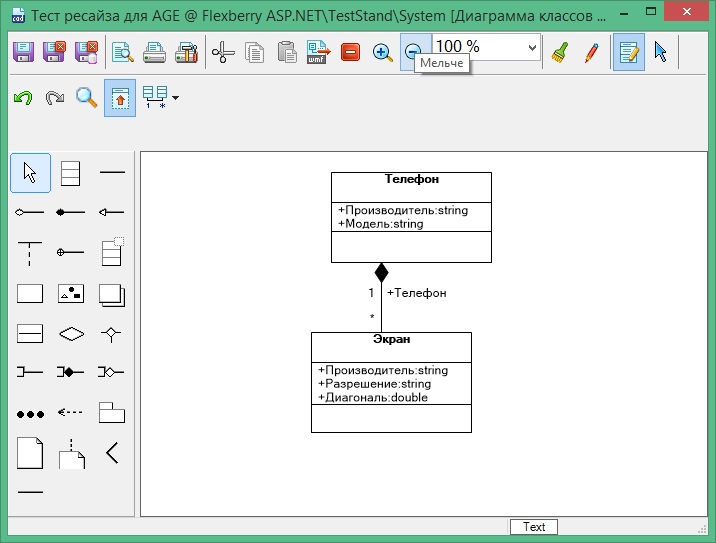
- Choose a class, selcom the right mouse button on it to open the context menu
- Select edit properties
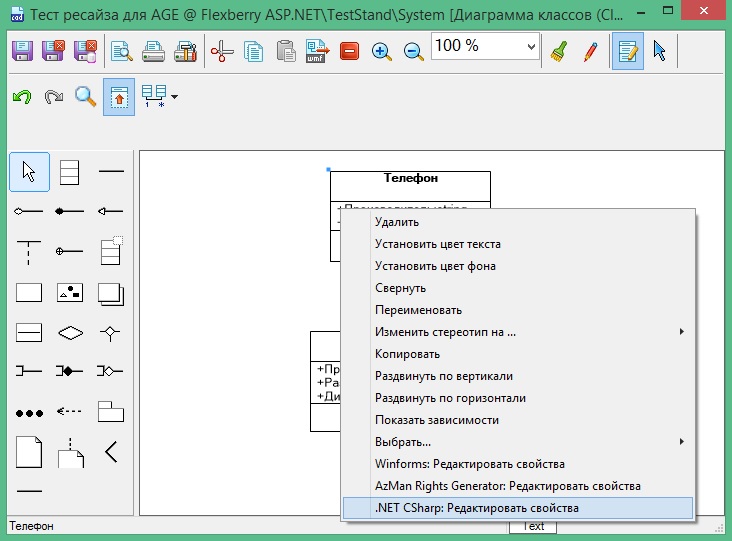
- In the opened window
Class (edit)go to the tabПредставления; - Select the row in the row click on the cell
Properties. In the right corner of the cell button should appear... - Click
...(This will cause the edit form submissions)
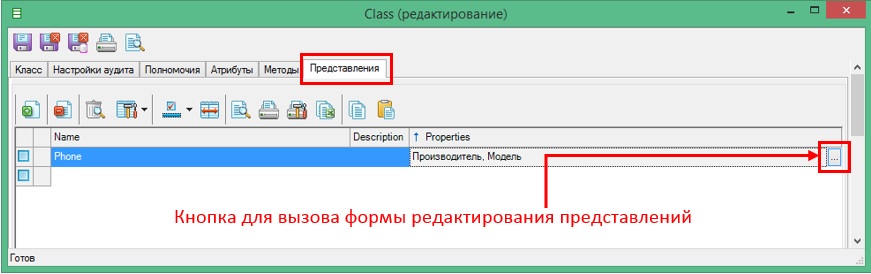
Bookmark edit form submissions
The form has the following tabs:
- Bookmark
Атрибутыto edit the list of private and workmen of the attributes in the view - Закладка
Представленияto specify views metalowych classes.
The Attributes Tab Page
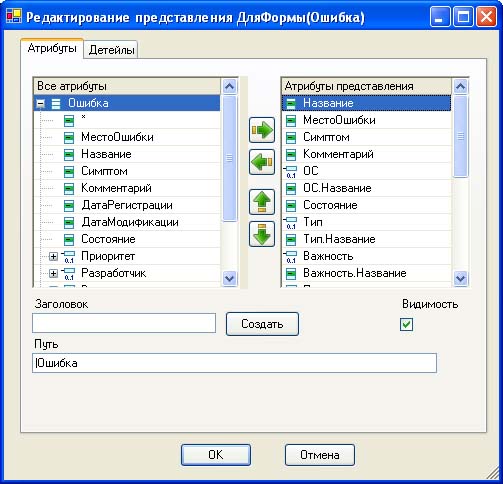
In the left list are all private attributes of a class](fo_attributes-class-data.html) and also in connection with the mechanics of objects revealing their hierarchy, you can добраться to the attributes of the mechanics of objects. The right list contains attributes that are included in the presentation. Add/decrease of attributes in the show is a selection of buttons влево, вправо. The order of the attributes in the submission buttons вверх, вниз that allow you to move in the list currently highlighted by the cursor attributes.
Moving the cursor on the right list, you can set properties for a specific attribute in the view:
Заголовок- specifies a title for the forms.- Button
Создатьallows you to generate a certain title from the full name of the attributes. Путь- specifies the path (location) for the control providing an indication of attribute values by the user on the edit form. The path is a string of the form:
@@[-|)[Имя)[\ [-|)[Имя))@@
-refers to grouping (GroupBox),|- tab (Tab) on the edit forms.\— the path separator.Имя— the name of the corresponding bookmark/groups. This setting affects the automatic placement.Видимость- if you uncheck this box, the attribute in a view will be listed as hidden.
When the selected attribute is a master, there are three additional properties intended for additional wizard in a view (the result is generated in the source code attribute MasterViewDefineAttribute):
Тип лукапа- type selection (lookup type) of the workman of the object:standard- standard,comboin a dropdown listdefault- attributeMasterViewDefineAttributedo not generated in codeСвойство мастераis the name of the attribute in the selection typeLookupTypeEnum.Combo.Настройка выборки- Line initialization of the object (control) selection of the workman of the object.
Properties of interfaces in performance
In Flexberry Designer is supported by adding a view properties declared at the interfaces, from which inherits the classes of objects.
For example, suppose there is a chart of the form:
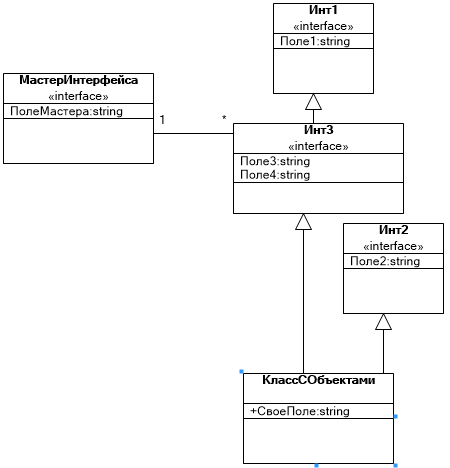
Then, when the job submission form for a class КлассСОбъектами will be available to all properties inherited from interfaces:
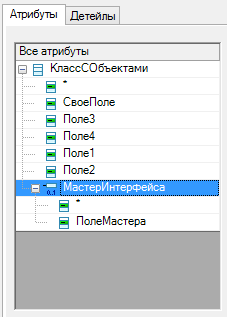
Bookmark Детейлы
Button Добавить детейл, Удалить, allow, respectively, to put in a view any detail or remove from the views. The list contains the existing view detaily. For each specified detail in the source code is generated specifying the attribute AssociatedDetailViewAttribute.
Moving the mouse over the list, you can configure the properties that are located in the right part of the form:
Заголовок,Путь,Видимость- similar to the same properties for the attributes.Представление- include a viewmetalowego class (remember that in a viewhats turn on viewdetail and not himself).Загружать with шапкой- when loading service data object cap this view, will read detaily this view.
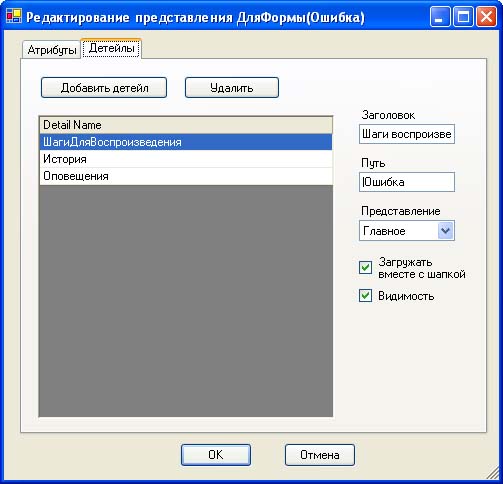
Hotkeys
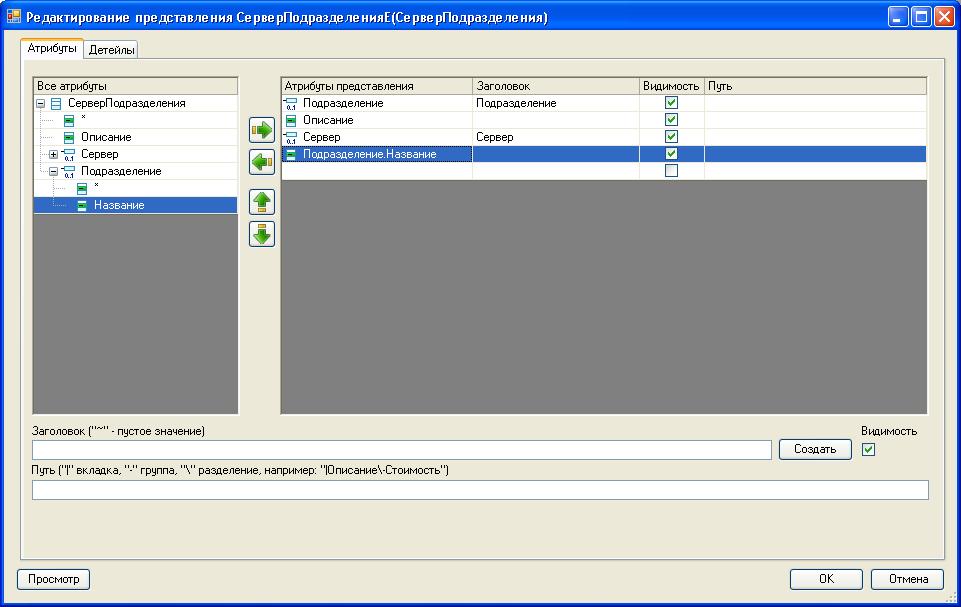
Consider the example properties Подразделение.Название
It is necessary to allocate property is added to the view and click one of the corresponding combinations:
Ctrl D- Create a title (Название Подразделение)Ctrl T- Create a title with word breaking (Название подразделение)Ctrl Sift T- Create a title with the word-breaking, deleting the names of the artisans (Название)Delis to remove the attribute from the view