Fast prototypical handy when you need to quickly create and run the system.
That is generated prototypical:
- Generates a class with the stereotype Application
- Generates L- and E- representation for each data class
- Generates classes with the stereotype ListForm for each data class
- Generates classes with the stereotype EditForm for each data class “Note: data class are classes with the stereotype implementation or no stereotype.”
For playback the following example requires that you have installed SQL MS Server.
Example of creating an information system
The application “Telephone directory” 1.To create a new project, name it “View”. 2.To create consistently in the project configuration stage, with any names. 3.To create under a system call “Home”. 4.To create a class diagram, name “Structure”. 5.To put on the chart and linked classes.
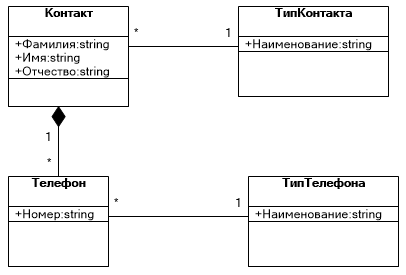
to save the graph.
6.Position the cursor on a system where a chart, then select the menu item Winforms\Utilities\Create predstavleniyam forms and приложение (for this example):

For ASP.NET applications should use the plugin ASP.NET.
7.Enter the application name in the window that appears and click “OK”:
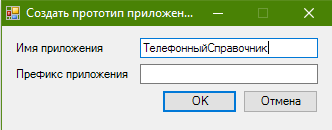
Next to the chart “Structure” (in the same system) will automatically create a graph “View” that contains the classes of the forms (edit and list) and the class app:
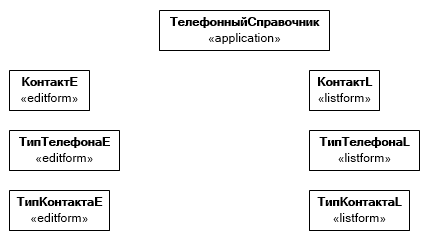
For each object will be created 2 views:
- list and edit form
- add a description (Description, Caption). 8.To access the class properties-applications and change configuration connection settings to the data source: server name (SERVER=) and database (DATABASE= database does not have to exist).
Note: the server Address is can be a personal computer (localhost).
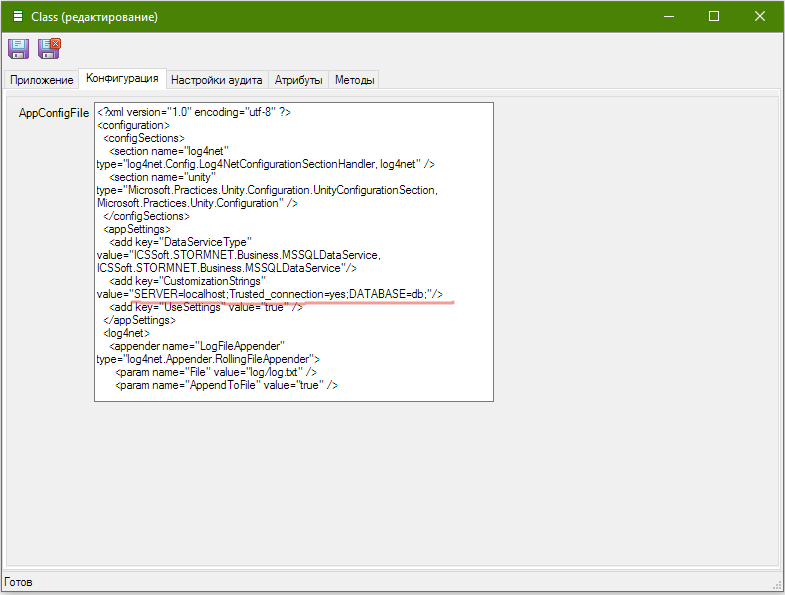
9.To edit the properties of a stage settings for MS SQL Server direct generator (connection string to the data source must match that specified in application configuration).

10.To edit property phase (provide company name and product, as well as set the directory generation) 11.To select “MS SQL Server direct generator\align…”. Flexberry will create the database and generates the scripts to create data structures, apply them.
Note: if a generation error occurs, it is necessary
- Verify p. 9 (not specified in the connection string SERVER=server;DATABASE=database - if specified, must change in accordance with reality)
- If everything is configured correctly, but the error continues to occur, contact support.
12.Build the application
- Web application: article generation Plugin Flexberry ASP.NET
- Windows application: select the menu item “Winforms/C#/Generate and kapeliovich”. Flexberry will generate a - compile system and then prompts you to launch the app:
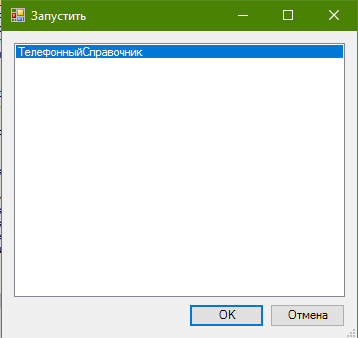
Click “OK”, the application will start:
