Expansion modules add functionality in Flexberry Designer, providing new opportunities. The module can be generator source code search utility, import / export, etc.
When using the expansion modules have additional menu items when you select repository objects Flexberry Designer: Configuration Stage or System.
The modules are stored in libraries (. DLL) and placed in the folder with the executable file Flexberry Designer.
The module is connected
Before using the modules, they should be connected to Flexberry Designer:
- To register the modules in the database that stores the repository моделей;
- For a specific repository (or Project, or Configurations, or Stages) to choose from registered modules are in the appropriate repository (Project, Configuration or Stage).
Check the modules in the database repositories
1.Select the menu Configuration\Modules:
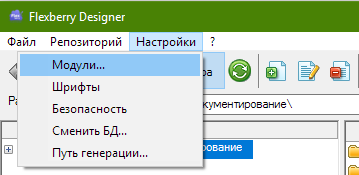
2.Click Создать in the Toolbox list of modules:
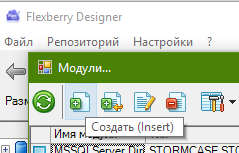
3.To select a module is dynamic - link library (*.dll), where is the module 4.Repeat from step 2 if you need to register several modules.
The choice of module for repository, project, configuration or stage
1.To open the form for editing the properties of a repository, project, configuration or stage:
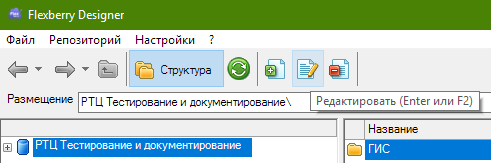
2.To select the necessary modules:
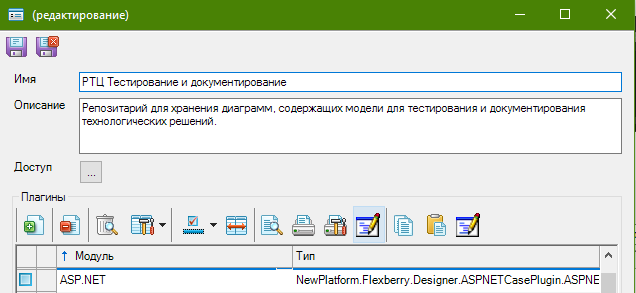
3.Set in the toolbar Save button. 4.The modules are connected.
Standard modules Flexberry Designer
- Expansion module Flexberry ORM
- Expansion module Flexberry ASP.NET
- Expansion module Flexberry Ember
- Expander WinForms Flexberry
How to implement your extension module Flexberry Designer
How to create your own extension module for Flexberry Designer is described in a separate article.