Setting dynamic properties ListFormCaption data object allows you to override the title of the list form that opens when editing a feature (raising to LookUp).
It should be noted that the installation of the window title happens in the BaseWinList.Edit.
public override void OnEdit(string propertyname, ICSSoft.STORMNET.DataObject dataobject, string contpath, object tag)
{
if (propertyname == "Breed")
if (!dataobject.DynamicProperties.ContainsKey("ListFormCaption"))
dataobject.DynamicProperties.Add("ListFormCaption", "A list of all breeds");
base.OnEdit(propertyname, dataobject, contpath, tag);
}
Detail as a master
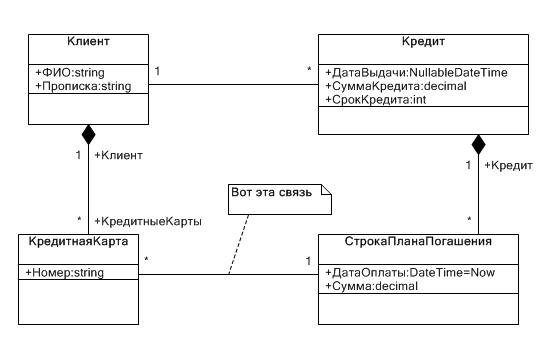
One feature of datalow is the lack of list form and edit form: both that and another is GroupEdit on the edit form of an aggregator. However, if the need arises to make detail master of another object, the first step is to create the edit form (and, consequently, L-view).
Necessary actions
- Create L-view for artisan of detail.
- Create a list for artisan of detail.
- Configure the E-submission artisan of detail.
- Configure the LookUp.
To create an L-representation
To create an L-representation, it is necessary to go into the properties of the class of the workman lucapa (in our case - Stratiography), go to the tab “View” and create a new view, naming it СтрокаПогашенияПланаL
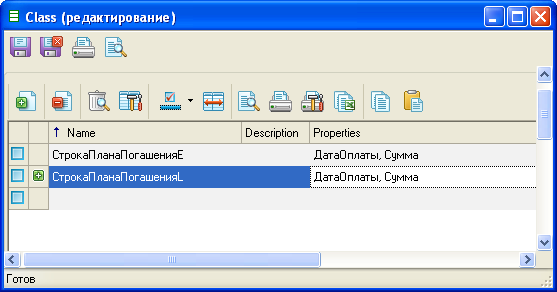
Create form list
To create the list, open the chart application and the forms created with the rapid prototyping. Create a new class, call it СтрокаПогашенияПланаL. Select the stereotype listform. Go to the class properties, in the tab “Composite view” select the view СтрокаПланаПогашенияL created in the previous step.

To configure E-submission
To detail it was not possible to change the aggregating object must be removed from the E-presentation all references to it, and add links to the object for which he will be the master.
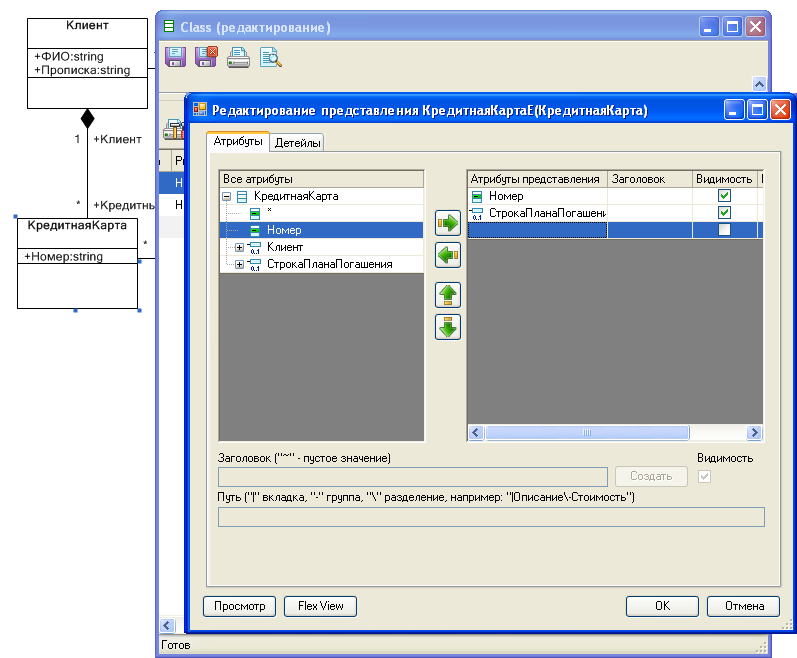
To Configure LookUp
The last step is to configure lyapov aggregating object of our “non-artisan of detail” (in our case, this object Клиент, which is an aggregator for КредитнойКарты). Go to the settings edit form class КлиентE, press the button PropertyLookups and choose the appropriate container (the form created in step 2).

Error
If something is made incorrectly, then when you try to open the object LookUp will appear error message No Such Container.
The same error occurs when trying to create a new object in the form of a list of detail as the edit form for him there.