GroupEdit - Winforms-control for creating and editing datalow.
Properties GroupEdit
| Property | Description |
|---|---|
AdvansedMarks |
Adding extra control buttons to highlight rows and labels on the control panel GroupEdit. |
AllowRowLocking |
Support edit mode with the locks. |
AlternativeColor |
Alternative color for coloring lines. |
BackOnShiftEnter |
move to the next cell by pressing Shift Enter in the enabled mode EditOnEnter. |
DoNotAutoLoadItems |
do Not load the data from the database automatically. |
EnableValueDisplayResponsibility |
mode Support ValueDisplayResponsibility. |
EditOnEnter |
Edit contents of a cell pressing Enter |
GenerateValueChangedEventOnrowoperations |
Generate change events when adding or deleting a row. |
KeepFocus |
default is “false”. If set to true, then the save will be focused on the same line where it was before the save. Remembered not the line number, and the ID of the selected object. |
LeaveOnLastEnter |
go to next control when you press the Enter in the last line. |
MoveNextOnEnter |
go to next cell by pressing Enter when this mode is enabled EditOnEnter. |
NewRowOnInsert |
go to first cell of new row when clicking Enter. |
NextOnEnter |
Move the active cell by pressing Enter in the enabled mode EditOnEnter. |
ReadOnly |
Mode “read only”. |
SortOrder |
adjustment column to sort: Asc (ascending) Desc (descending), None (no sorting). |
SortPriority |
setting the sort priority column. |
ShowStatusBar |
bar Display state, showing the number of items. |
UseAlernativeColoring |
Use alternating color rows (base/alternative color). |
Change the values in the control
In order to perform the setting control stranovogo in cell GroupEdit, you need to use the gr_SetupEditorEventHandler event handler which is automatically generated in the edit forms. In the arguments of the event are passed a data object, control and name currently being edited properties.
Example:
protected override void gr_SetupEditorEventHandler(object sender, ICSSoft.STORMNET.Windows.Forms.SetupEditorEventArgs e)
{
// *** Start programmer edit section *** (gr_SetupEditorEventHandler( object sender, ICSSoft.STORMNET.Windows.Forms.SetupEditorEventArgs e ))
// *** End programmer edit section *** (gr_SetupEditorEventHandler( object sender, ICSSoft.STORMNET.Windows.Forms.SetupEditorEventArgs e ))
base.gr_SetupEditorEventHandler(sender, e);
// *** Start programmer edit section *** (gr_SetupEditorEventHandler( object sender, ICSSoft.STORMNET.Windows.Forms.SetupEditorEventArgs e ) End)
DateTimePicker dateTimePicker = e.control as DateTimePicker;
ICSSoft.STORMNET.DataObject dataObject = e.dataObject;
string propertyName = e.propertyName;
if (dateTimePicker != null && dataObject.GetStatus() == ObjectStatus.Created)
{
dateTimePicker.Value = DateTime.Now.AddMonths(1);
}
// *** End programmer edit section *** (gr_SetupEditorEventHandler( object sender, ICSSoft.STORMNET.Windows.Forms.SetupEditorEventArgs e ) End)
}
Display wizard in GroupEdit
If you want to display in the cell GroupEdit» «presentation attribute of the master (i.e., a certain expression of the attributes of the wizard), you can use one of the following solutions.
- Override method
ToString()the data object. The peculiarity of this solution is that the override will affect everywhere, where the method is usedToString(). - To implement the control that is associated with the column
GroupEditinterfaceIValueDisplayResponsible. PstrfGetDisplayValuethe only method of this interface should return displayed in the cell value. PstrfGroupEdithave to set the propertyEnableValueDisplayResponsibilityintrue.
#region IValueDisplayResponsible Members
public string GetDisplayValue(ICSSoft.STORMNET.DataObject dataObject)
{
if (curObject == null)
return string.Empty;
return string.Format(Формат,
Tools.IsNull(ICSSoft.STORMNET.Information.GetPropValueByName(curObject, Наименование), "").ToString(),
Tools.IsNull(ICSSoft.STORMNET.Information.GetPropValueByName(curObject, Код), "").ToString()).TrimStart();
}
#region IValueDisplayResponsible Members
Customize ToolBar in GroupEdit
Feature configure toolbar in GroupEdit is that after specifying the necessary operations in the designer, you must close it and open again - the vertical dimension in this case will be recalculated.
Sorting
As ObjectListView GroupEdit allows you to sort on various columns. To quickly configure multi-level sorting, you can click on the columns button with the left mouse, holding down the Ctrl.
To multi-level sorting is not reset when accidentally clicking on the column, added a clarifying question about the change sort.
Named display settings column
There is the ability to save named settings in which the columns appear by analogy with ObjectListView. The settings are stored in the database separately for each user.
UseSettings = true in the configuration file.Drawing cell borders
To make the frame in GroupEdit using the following code:
C1FlexGrid ge = GetGridFromGE(Лапа);
ge.Styles.Normal.Border.Direction = BorderDirEnum.Both;
ge.Styles.Normal.Border.Style = BorderStyleEnum.Flat;
GroupEdit with drawn borders will look like the following:
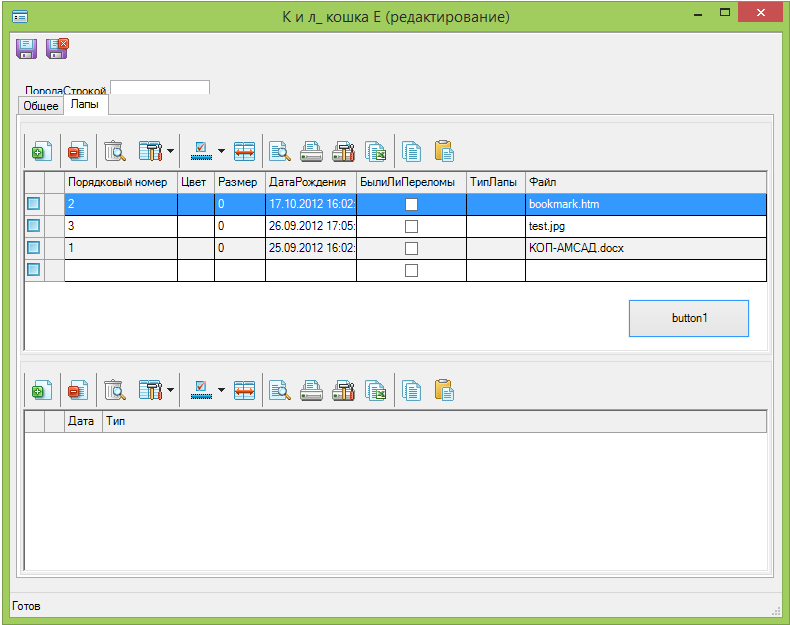
EditManager
Usually GroupEdit is on edit form with your EditManager. However, GroupEdit'а your EditManager responsible for binding and events.
For example, in order to catch the event of the return value when you select master, you must subscribe to the event AfterChangeProperty EditManager related to GroupEdit, and not to the edit page:
GroupEdit1.EditManager.AfterChangeProperty += (o, s) =>
{
// Handlers
};
AfterChangeProperty when choosing a master work dwaggy: 1st time you press the button lucapa, and the 2nd time the return value.In GroupEdit added status bar that displays the number of items.
To enable the display of the strip condition, you need to set the property ShowStatusBar = true;
Processing keystrokes controls
Interface ISpecialKeysEditable intended to convey the controls editing keys pressed non-alphanumeric. For example, control clicking F3 raises the list to select a value. The handler defined in the control, only works when the control is in the editing state. Implementation of control ISpecialKeysEditable allows you to bring the key pressed in the control of GE. While the focus on the GE cell and press these keys, the control goes into edit mode, and then will be transferred to the pressed key.
The interface contains a single method List<Keys> GetSpecialEditKeys(), which should return the list of source control combinations.
A sample implementation of the interface is presented below. Processed combination F2 Shift Ctrl and F3.
#region ISpecialKeysEditable Members
public List<Keys> GetSpecialEditKeys()
{
return new List<Keys> { Keys.F2 | Keys.Shift| Keys.Control , Keys.F3 };
}
#endregion
Useful links for GroupEdit
- Some frequently asked questions was published in article FAQ in introductory training and in WinForms UI FAQ.
- Edit locking individual records in
GroupEdit. - Date format GroupEdit
- Getting FlexGrid from GroupEdit.
- Event handling:
- The events in GroupEdit.
- Restriction-type-lucapa-combo-in-GroupEdit.
- Functionality when working with arrays of objects detailbug DetailArray.
- The imposition of restrictions on GroupEdit.
Extensions GroupEdit
For GroupEdit there are a number of extensions, for example:
- GEEditorExt (edit detailov in a separate window).
- GEEmptyDetailRemover (delete blank lines).