Standard view
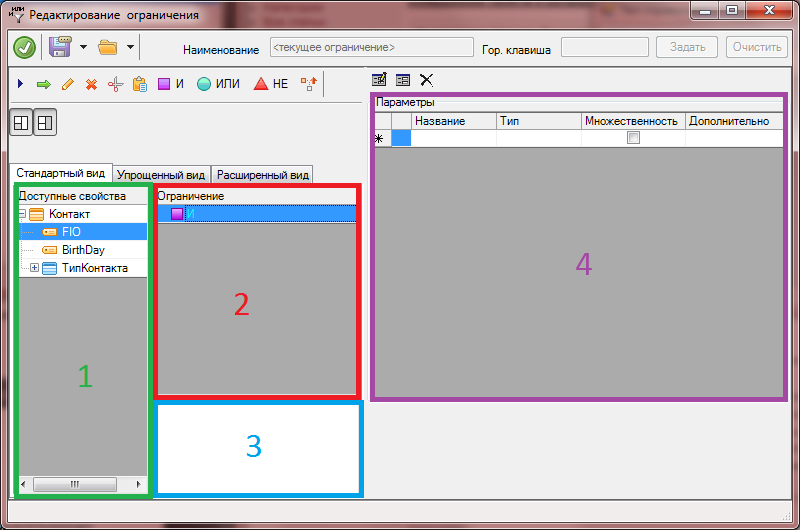
1 – «Available properties» - class properties available for creating limitations.
2 – Limitation of» qmo - window to design restrictions.
3 – «Bar text of the query» is a window that displays the ultimate the limitation is written in one line.
4 – «Panel settings» - a window to work with parameters (variables which can be assigned some value in the process list) used in the constraint.
Button on the form

- Count the number of lines - the press issued a number of objects that meet the corresponding established limit (without applying restrictions to the list). You will receive a message of the form:


- Add constraint field – after clicking this button a window appears «Create restrictions»:
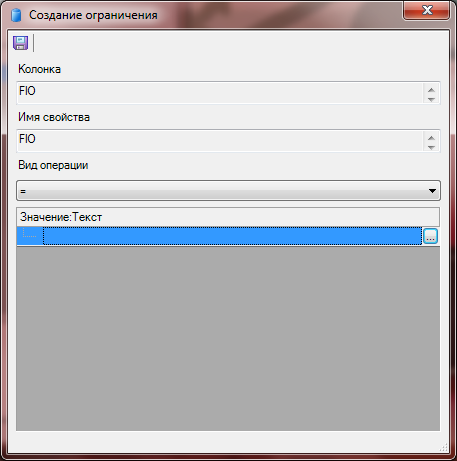
Depending on the selected field type, you receive the opportunity select options suitable specifically for him. For example, for date fields appears «Functions for dates» with the following values:
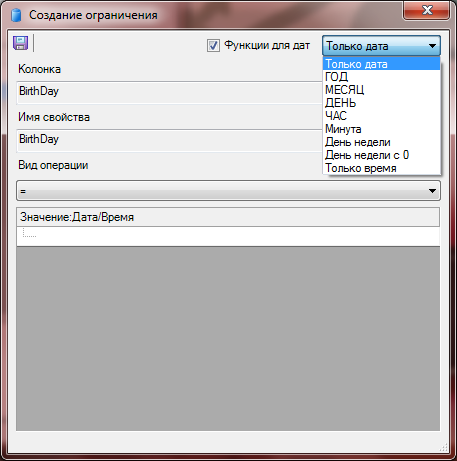
Column and the name of the property is automatically retrieved and is equal to the selected field in the window «Available properties». In this window, choose the type of operation.
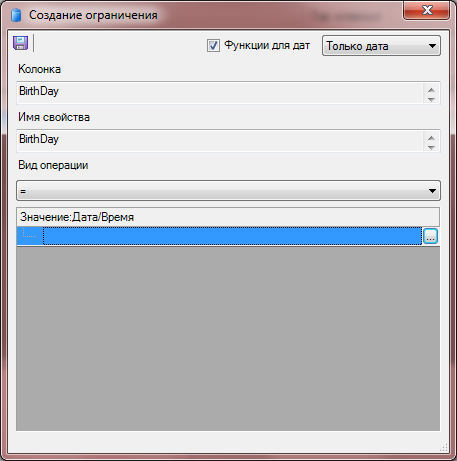
Next you need to click on «…», and «to Choose from» database. A window will appear:
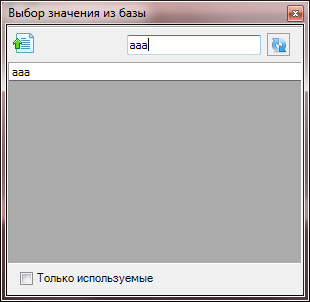
You need to find in the value list from the database, necessary for the formulation of the constraints.
To facilitate the search for the desired values can be entered in the top line of initial letters of this value and click “Update”. This displays the values from the database that satisfy the string.
Select the value you want (double click or single click on value and then click to Return a value). Window «Selection of the values in the» closes.
In the window «Create restrictions» «need to click the Save». It the window will close as well. The restriction on a given field will be created.

- Edit – a window will open «edit the limitations of», the same the window «Create restriction», all parameters correspond to the established limit.

- Delete is selected to restrict the list will be deleted.

- Cut - dedicated restriction in the list will be cut out.

- Insert copied/cut restriction will be inserted at the specified place.

- Add constraint is lower in the hierarchy relative to the selected tree branch is added to branch I.

- Add constraint OR - lower in the hierarchy relative to the selected tree branch is added to branch OR.

- Add constraint NOT – lower in the hierarchy relative to the selected tree branches would be added to the branch.

- Insert AND, OR, NOT higher in the hierarchy – next branch will be added higher in the hierarchy relative to the selected branch.

- Show/hide bar text of request panel of the request body will be closed and the bar restriction will unfold in its place.

- Show/hide the parameters panel panel settings will close the edit form restrictions are already.