1.After generating the solution with the web application is successfully completed, it is necessary to run the project in Visual Studio: it is necessary to click right mouse button on stage and choose from the menu ASP.NET -> C# -> Открыть in Visual Studio..., or you can open a file with the extension .sln from the folder to which the generated solution (the folder was already open, if you have confirmed the opening of the directory with the generated solution).
2.If you selected a menu item ASP.NET -> C# -> Открыть in Visual Studio..., you will be presented with a log of actions on opening of the file. To shut it down.
3.The project opens in Visual Studio.
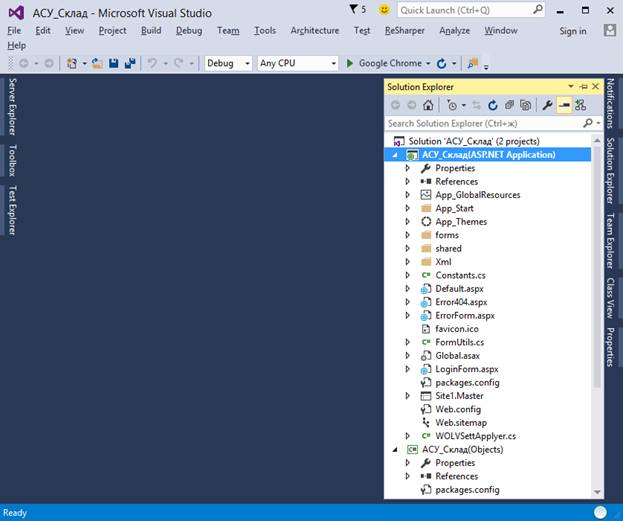
4.To run the web application without debugging: to do this, select the menu item Debug -> Start Without Debugging or just click Ctrl F5.
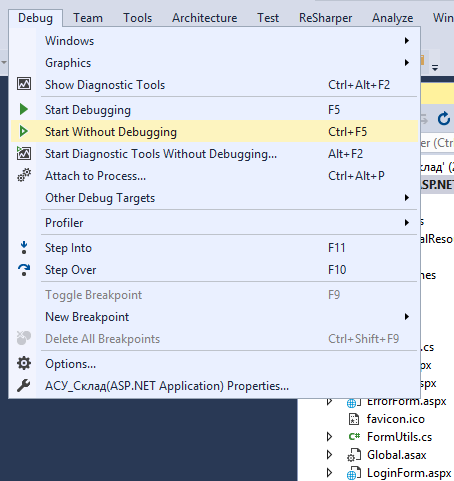
5.The web application appears in the selected toolbar browser  .
.
6.At startup, the web application will display the login form:
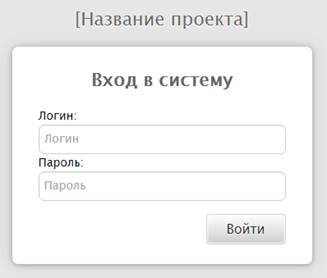
To log in to the app, you must enter the credentials previously generated by the user, that is admin/admin.
7.After authentication, the main page appears in the web application:

The generated web application has a tree menu corresponding to the structure of containers specified when setting up a class with the stereotype application on the class diagram obtained when generating a prototype app in [Flexberry Designer].
In addition, the generated web application allows you to:
- view a list of entity instances (objects) corresponding to classes of the source class diagram constructed during the analysis of the subject area (domain objects);
- to perform operation insert/change/delete (CRUD operations) on objects subject области;
- perform additional operations with lists of domain objects (filtering, configuring the display columns, export data to Microsoft Excel, etc.)
- change theme (there are 4 ready to use themes);
- for a user with the administrator role can access additional menu items that allow you to manage users, roles and their privileges, as well as to view the logs of the application.