- Go to the step: select in the left tree item
Стадияthe left mouse button.
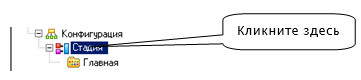
2.Next, click on the stage, right-click. In the menu that appears, select ASP.NET -> SQL -> Microsoft SQL Server -> Настройка БД. A window will appear Стадия (edit).
3.In the appearing window change the field Строка соединения:
- instead
serverneed to specify the name of the specific сервера; for the local server you can use the following options: - .<the SQL SERVER instance name> or
\ , eg .\SQLEXPRESS -
- (local)
- instead
databaseyou must specify the name of the specific database to which the application will work – it is desirable to specify the name of a nonexistent database, as in the first generation it will be created automatically.
Connection string example: SERVER=.\SQLEXPRESS;Trusted_connection=yes;DATABASE=sklad;
Note: if one of the options will be non-working, try the other.
4.Install in the field Дополнительные настройки «tick» БД powers in DB приложения.
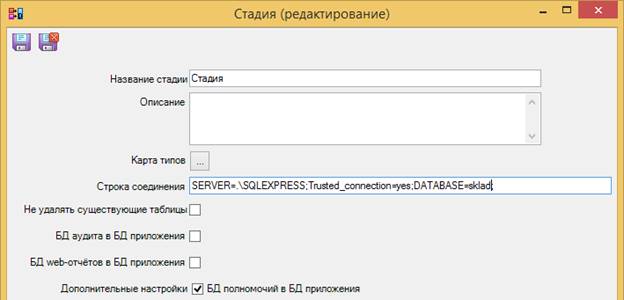
5.Click Сохранить and закрыть  .
.
6.Next, click on the stage, right-click. In the appeared menu, select ASP.NET -> SQL -> Microsoft SQL Server -> Привести database in accordance with моделью. A window will appear Сообщения....
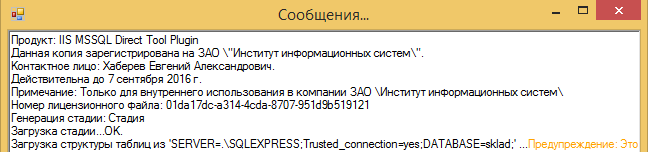
If the database specified in the connection string does not exist it will be created. Also it will generate a script that represents a set of SQL DDL commands. The result of their application will be the resulting structure of the corresponding database model.
7.If the database is successfully created, and generating the script is complete, a window will pop up Результат with the question of the use of this script. Press Применить.
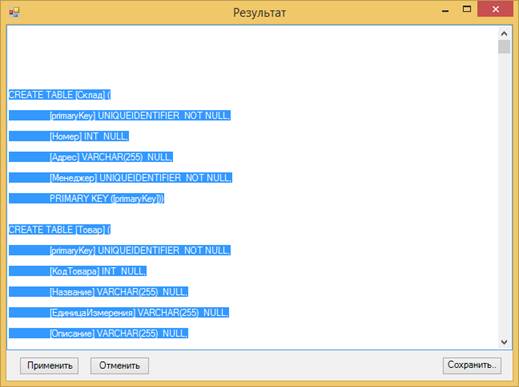
8.In the window Требуется подтверждение need to confirm the use of the script - click Да.
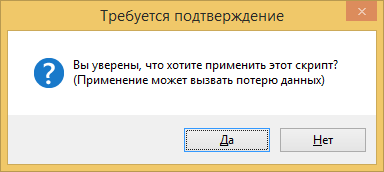
9.As a result, the script will be applied:
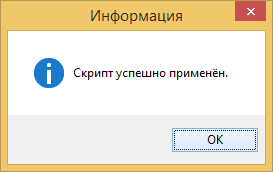
10.Close all Windows with messages.