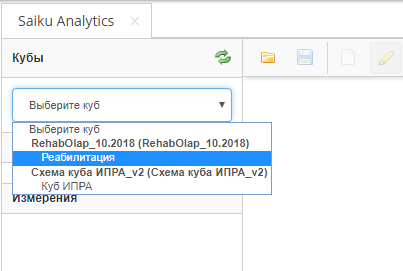Saiku Analytics is a client for working with datasets open source. Developed and maintained by the Corporation Pentaho.
OLAP-куб — (On-Line Analytical Processing — interactive data analysis) multidimensional array data are usually sparse and long-term stored, used in OLAP. Can be implemented on the basis of a universal relational DBMS or specialized software. For details, see OLAP cube.
configure a connection to a database
The first step to build an OLAP cube is the data source connection. To do this you must perform the following steps:
1.Log in under the Administrator role of the «qmc;
2.To open the Manage Data Sources «and» in the popup window, click on the gear  ;
;
3.In the drop down menu click on New connection «qmc;
4.In the opened pop up» «Database Connection to populate the fields to connect to the database:
- Connection Name;
- Database Type (if you select different types of databases are changing fields to configure the connection, following are the fields for PostgreSQL);
- Access (by default, Native (JDBC))
- Host Name;
- Database Name;
- Port Number (default 5432);
- User Name;
- Password
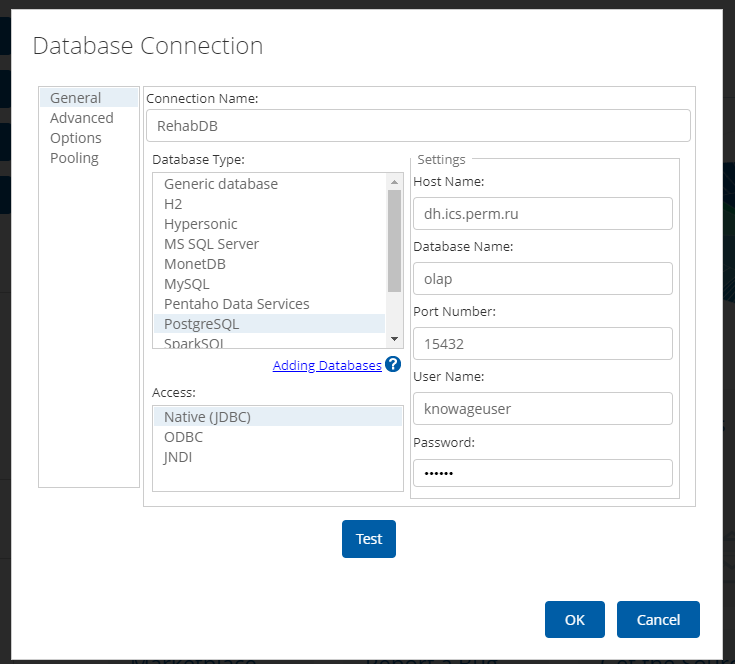
5.After filling the fields click on the button» «Test to check соединения;

6.If everything worked correctly, click on the» «OK to save the configuration.
Publish OLAP schema cube
The second step to create the cube is the publication scheme, developed in Pentaho Schema Workbrench or manually.
1.To open the Manage Data Sources «and» in the popup window, click on the gear  ;
;
2.In the drop down menu click on Import «Analysis»;
3.In the pop-up window Import Analysis» «need to fill in the following fields:
- Mondrian File (Select xml schema file from a directory on your PC);
- Choose «Select from available data sources»;
- Data Source (Choose from the list the DB connection you created in step 1)
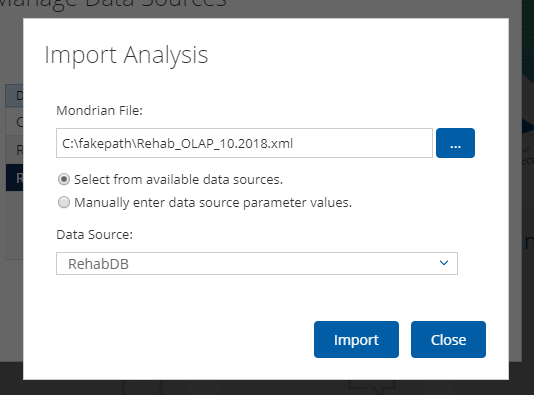
4.After filling click on «Import»;
cube Creation
1.On the main page of Pentaho to click on «Create New»;
2.In the list that appears, click on «Saiku Analytics»;
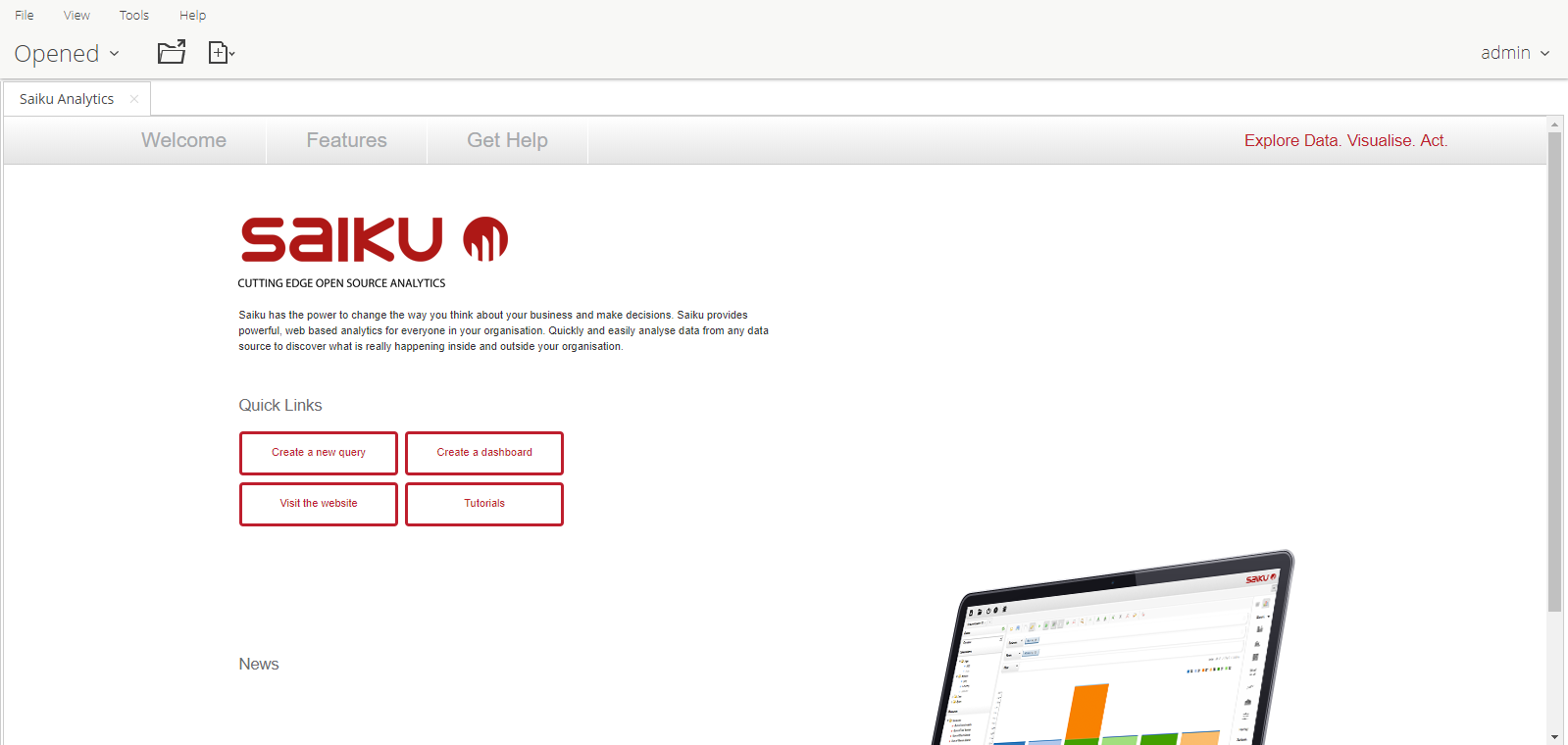
3.Next, click on the button «Create a new quary»
4.In the opened window, right click on the icon  to update данных;
to update данных;
5.Select the desired cube from the drop-down списка;
6.Add dimensions and measures, see the result: